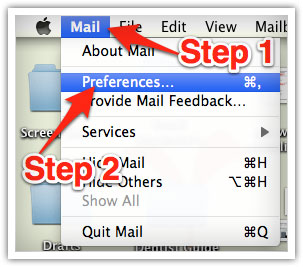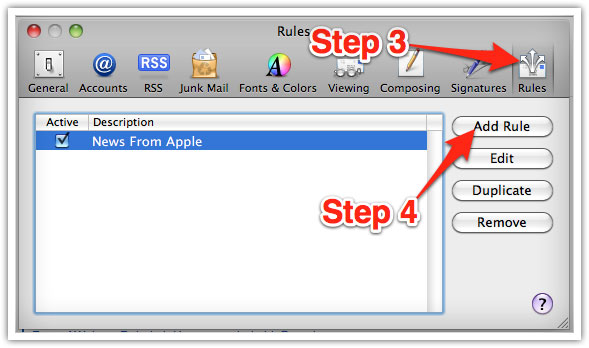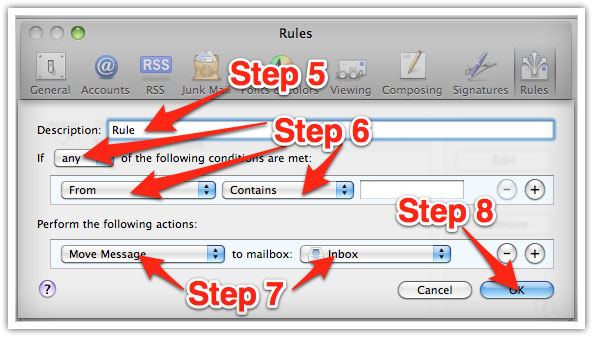Thanks so much for becoming a member of the Speak English with Christina community!
A lot of email programs use sophisticated tools to block spam. That’s good news.
The bad news: These tools (by mistake) can also block your the episodes I send you each week.
You want to get your weekly English episode, but your email system doesn’t always know that. They see a message with a video or image and block it, because they think it’s spam.
Follow these steps to be sure you ALWAYS get my English episodes :
Add my name and contact information (contact@, or Speak English with Christina) to your contact list.
Add me to your whitelist. This is the list of people, sites, and email addresses that you indicate as NOT spam. You want to receive the messages from the people on your whitelist (like me!)
If you don’t do this, your email system might confuse my English episodes with ads for Viagra 😉 I don’t know why…
Why is this important?
Every week, I send episodes to more than 10,000 Speak English Ambassadors. One message that goes to 10,000 people? Email systems think this is spam!
But it’s not! It’s your weekly Speak English with Christina episode. You want to receive it!
If you don’t tell your email system “I want to receive the messages from Speak English with Christina”, the system may think that you don’t want to see my messages. It will send my message to your spam box to die.
Don’t let my episodes die! I work hard to create them each week, especially for you!
It’s essential to add me to your contact whitelist to receive your English episodes.
Every email system is different, but here are some instructions for common email systems:
Gmail
- In your inbox, find a message from “Christina Rebuffet” or contact@ (For example, the welcome email you received)
- Move this message out of “Promotions” and into “Primary”
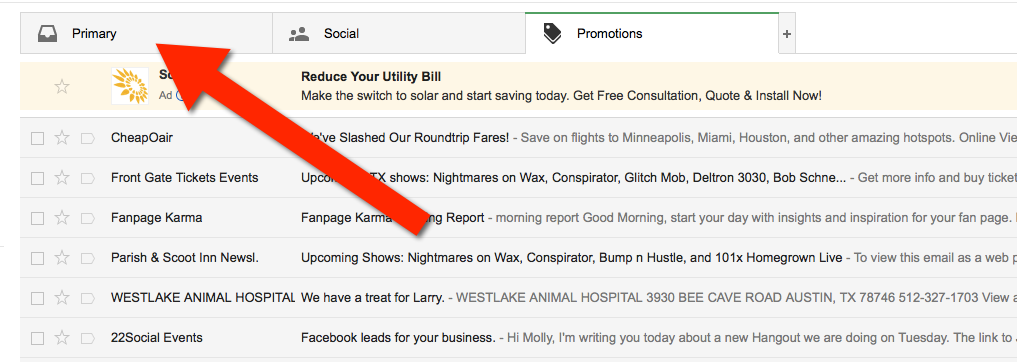
3. My messages will arrive in your primary inbox in the future! Woohoo!
Yahoo mail
- When you open an email, you see a “+” symbole next to “From:” and the name of the sender–me!.
- Click the “+” and a popup “Add to contacts” appears. Click “Save”
Mac
- Select “Mail” and “Preferences” in the menu on the top left of your screen.
2. In preferences, click “Rules”
3. Click the button “Add a rule”
4. In the “Rules” window, type a name for the rule in the “Description” field (You can use, for example, “Speak English with Christina lessons”)
5. Use the following parameters: “If any of the following conditions are met: From contains”
6. Type “Christina” in the box next to “contains”
7. Select “Move message” and “Inbox” in the scrolldown menu. Click “OK” to save and apply the rule.
Outlook
- Right click on the message in your inbox.
- Select “Junk email” in the menu
- Click “Add sender to safe senders list”